File management is crucial for optimizing your computing experience. In the digital age, it’s easy for files and folders to accumulate and create digital clutter, making it difficult to navigate and retrieve important data. By implementing effective file organization practices, you can streamline your workflow, improve productivity, and ensure seamless data retrieval when you need it most.
Organizing your computer’s files and folders starts with establishing a clear hierarchical folder structure. This structure serves as a roadmap to locate files quickly and efficiently. By creating designated folders for different types of files and using a consistent naming convention, you can eliminate confusion and minimize the time spent searching for specific items.
In this article, we will explore the importance of file management and provide practical tips for organizing your computer’s files and folders. Whether you’re a student, professional, or simply someone looking to declutter their digital workspace, these strategies will help you enhance your computing experience and maintain a well-organized digital environment.
Key Takeaways:
- Effective file management is essential for an optimized computing experience.
- Establishing a clear hierarchical folder structure allows for easy navigation and retrieval of files.
- Using a consistent naming convention minimizes confusion and facilitates quick file searches.
- Tags can be used to further enhance file organization and categorization.
- Regularly deleting unnecessary files and archiving files not immediately needed helps reduce digital clutter.
What is a Folder Structure?
A folder structure is a hierarchical system used to organize files on a computer. It involves creating designated folders for different types of files, such as documents and photos, to avoid having standalone files floating around. The goal is to have every file neatly stored in a designated folder for faster access.
For example, a lawyer might create a folder hierarchy for organizing client files, with nested subfolders for different types of documents. Nested folders make it easier to find specific files later, as you can navigate through the folder structure without sifting through all your files at once.
However, it’s important to avoid having too many nested folders, as it can make finding files cumbersome. If you find yourself clicking through multiple layers of folders to access files, consider simplifying your structure. Finding the right balance in your folder structure can greatly enhance your file organization and increase your productivity when working with digital files.
The concept of a folder structure is similar to a physical filing system, where documents are organized into separate folders or drawers based on their content or purpose. By applying this organizational approach to your computer’s files, you can significantly improve your file management and effectively navigate through your digital workspace.
Key Benefits of a Folder Structure:
- Efficient organization of files.
- Logical grouping of related files.
- Easy navigation and file retrieval.
- Reduced clutter and improved productivity.
Now that you understand what a folder structure is and why it is important, let’s explore how to create and optimize an effective folder structure that works best for your specific needs.
How to Organize Files and Folders on Your Computer
To effectively organize files and folders on your computer, it is important to create a logical and hierarchical folder structure. A well-organized folder structure will mimic your workflow and make it easy to navigate through your files. For instance, if you’re a freelance writer, you can create a top-level folder called “Freelance projects” and further categorize it with subfolders for each client or project. This ensures that related files are stored together, making them easier to access when needed.
Another crucial aspect of organizing files and folders is using a consistent naming convention. By giving your folders and files specific names, you can easily identify the contents without having to open them. It is recommended to include keywords in the names that indicate what’s inside, making it easier to search for specific files. For example, if you’re naming a document related to a specific project, include the project name and a brief description in the file name. Keeping the names concise and avoiding unnecessary words will further streamline your organization process.
Additionally, consider adding dates or version numbers to files that undergo multiple revisions or updates. This helps differentiate between different versions and ensures you can easily locate the most recent one. For example, you can add the date at the end of the file name or use a consistent format such as YYYY-MM-DD. Version numbers can also be added if you work with frequent iterations of a file.
If you have a large number of files, using tags can further enhance your organization system. Tags act as labels or keywords that you can assign to files, providing an alternative way to categorize and retrieve them. This is particularly useful when files belong to multiple categories or when you want to group files together based on specific criteria. For instance, if you’re managing a portfolio of photographs, you can tag images based on location, theme, or subject matter. When you need to find specific files, you can search for the relevant tags instead of navigating through multiple folders.
Regularly deleting unnecessary files and archiving files you don’t need immediate access to are essential for maintaining an organized file system. By periodically reviewing and deleting files you no longer need, you can reduce clutter and make it easier to find important files. Consider setting aside dedicated time each month to go through your files and discard unnecessary ones.
Archiving files that you don’t need within immediate reach is another effective strategy. Cloud storage services like Google Drive or Dropbox offer convenient options for archiving files, providing additional storage space and backup options. Archiving files allows you to keep them safe and accessible while minimizing the number of files cluttering your main working folders.
In addition to maintaining an organized folder structure, it is important to file new documents as you go. This practice prevents a pile-up of unorganized files that can be overwhelming to sort through later. By immediately assigning a proper folder location and a meaningful name to a new document, you ensure that it is organized from the start and easy to find when needed.
Establishing a Clear Hierarchical Folder Structure
Establishing a clear hierarchical folder structure is the foundation of effective file organization. By creating a well-organized system, you can easily locate and manage your files, leading to improved productivity and efficiency. Here are some essential steps to follow:
1. Identify the Top-Level Folder
The top-level folder serves as the main category for organizing your files. It can be based on projects, clients, or any other relevant classification. For example, if you’re a photographer, your top-level folders could be based on the different types of photography you specialize in, such as “Landscape,” “Portrait,” or “Wedding.”
2. Create Subfolders
Within the top-level folder, create subfolders to further categorize your files. These subfolders can be based on specific projects, clients, or any other relevant subcategories. For example, within the “Wedding” top-level folder, you might create subfolders for each wedding you’ve photographed, labeling them with the couple’s names and the date of the event.
To demonstrate:
- Wedding
- Couple A – Date
- Couple B – Date
- Couple C – Date
3. Use Logical Naming Convention
Avoid generic or vague folder names. Use a logical naming convention that accurately describes the contents of the files within each folder. Be specific and concise to facilitate easy retrieval. For example, instead of labeling a folder as “Project A,” opt for a more explicit name like “Website Redesign – Client X.”
4. Prioritize Consistency
Maintain consistency throughout your folder structure. Use the same naming conventions, capitalization style, and organization approach across all folders and subfolders. This consistency will make it easier for you and others working with you to navigate and understand the structure.
5. Take Advantage of Visual Organization
If possible, visually represent your folder structure. Use symbols or icons to distinguish different categories or to indicate priority levels. This visual representation can make it even easier to quickly locate and access specific files.
To further illustrate the importance of a clear hierarchical folder structure, imagine trying to find a specific document in a cluttered desk drawer. Without any organization system in place, it would be time-consuming and frustrating to locate the desired file. However, by implementing a clear hierarchical folder structure, you create a system that streamlines the process of file organization and retrieval. Each file has an assigned place, making it easy to find when needed.
Remember, a clear hierarchical folder structure is the backbone of effective file organization. It provides a solid foundation for productivity and efficient navigation through your digital files.
Now that you understand the importance of a clear hierarchical folder structure, let’s move on to the next section and explore the benefits of using a consistent naming convention.
Using a Consistent Naming Convention
When it comes to efficient file organization, using a consistent naming convention is essential. By giving your folders and files specific, logical names, you can quickly identify their contents without having to open them. This saves you time and makes your file retrieval process more seamless.
Include keywords in the names that you might search for to retrieve the file. For instance, if you’re naming an invoice, include terms like “invoice” and a unique identifier, such as the invoice number. This way, you can easily locate the file when needed.
To improve readability, use Pascal case to capitalize the first letter of each word in compound words. This makes it easier to read and understand the file names at a glance.
If you’re working with files that need to be listed in chronological order, consider adding dates at the beginning of the filenames. This ensures that the files are sorted properly and simplifies your search process.
Additionally, if you work with multiple versions of a file, include version numbers in the filename. This helps you differentiate between different iterations and ensures that you always access the correct version of a document.
For specific order or easy accessibility, you can also add sequential numbers or “AA” at the beginning of a filename. This allows you to arrange files in a particular order or quickly locate commonly used files.
It’s important to keep the names concise and avoid adding unnecessary words or characters that may not be allowed in certain software programs. The goal is to have a clean and functional naming convention that enhances your file organization process without creating confusion.
By using a consistent naming convention, you can optimize your file organization system, improve efficiency, and effortlessly locate the documents you need. Start implementing this practice today and experience the benefits of a well-organized digital workspace.
Adding Tags to Enhance Organization
In addition to using folders, you can enhance your file organization by adding tags. Tags serve as keywords or labels that you assign to files, allowing you to categorize them effectively. This tagging system provides an alternative approach to organizing and retrieving files, offering an efficient solution beyond the traditional folder structures. Whether you’re a photographer or a designer, tags can provide a convenient way to classify and locate files based on specific criteria. For example, a photographer can tag photos based on types like soups, desserts, and salads. By doing so, you can quickly find all photos with a specific tag, regardless of the folder structure. Tags can be particularly useful when you have numerous files or files that fall under multiple categories.
To take advantage of this organizational tool, explore the tagging features of your operating system or file management software. Depending on your chosen platform, you can assign tags to files manually or use automated tagging features. By incorporating tags into your file organization system, you can streamline the retrieval process and easily locate files based on their associated tags.
Alternative to Folders
While folders provide a hierarchical structure for organizing files, tags offer an alternative method that works alongside or in place of folders. Instead of relying solely on folder structures, you can assign tags to files, allowing for flexible categorization based on various criteria. This alternative to folders can be especially beneficial when dealing with a large number of files or files that can fit into multiple categories.
Tags offer a more dynamic and adaptable way to organize and retrieve files without the limitations of folders. Rather than solely relying on navigating through a folder structure, you can search for files based on their assigned tags. This allows for easy retrieval, even if the file is not stored within the expected folder.
Easy Retrieval
The addition of tags to your file organization system makes file retrieval even easier. By tagging files with relevant keywords or labels, you can quickly locate specific files across your computer, regardless of their storage location. Instead of navigating through multiple folders or performing complex searches, you can simply search for files based on their assigned tags.
For example, if you are looking for photos of desserts, you can search for the “desserts” tag, which will display all files tagged with this keyword. This feature saves time and effort, ensuring efficient retrieval of files without having to remember their specific folder location. Tags provide an additional layer of organization that complements folder structures, facilitating hassle-free file retrieval.
Deleting and Archiving Unnecessary Files
To keep your files and folders organized, it’s important to regularly delete unnecessary files and archive files that you don’t need immediate access to. By deleting files you no longer need, you can reduce clutter and make it easier to find important files. Set aside dedicated time each month to organize and delete files, ensuring that your computer stays tidy and efficient.
Additionally, archiving files that you want to keep but don’t need within immediate reach can help streamline your organizing process. Cloud storage services like Google Drive or Dropbox offer a convenient solution for archiving files. These platforms provide additional storage space and backup options, allowing you to safely store files you don’t frequently access.
Deleting and archiving files are essential steps in maintaining an organized digital workspace. By regularly purging unnecessary files and utilizing cloud storage for archiving, you can keep your file organization process manageable and reduce clutter. This way, you can navigate your computer with ease and enjoy an efficient workflow that helps boost your productivity.
Filing as You Go
Filing as you go is a crucial strategy for maintaining an efficient file management workflow and preventing chaos in your digital workspace. By organizing new files immediately after creating them, rather than allowing them to accumulate in a disorganized manner, you can ensure that each file has a meaningful name and a designated location from the start.
When you file as you go, you establish a proactive approach to file organization, eliminating the overwhelming task of organizing a large number of files at once. By taking a few moments to name and file new documents according to your established folder structure and naming convention, you pave the way for smooth file retrieval and prevent the frustration of searching for misplaced files later on.
Imagine being able to locate any document or file you need with ease, without having to sift through an overwhelming number of unorganized files. Filing as you go empowers you to maintain an efficient workflow, saving you valuable time and reducing the risk of losing important files in the midst of digital clutter.
Preventing chaos and fostering efficient file management begins with the simple act of filing as you go.
The Benefits of Filing as You Go:
- Organizing Workflow: Filing as you go establishes a seamless organizational workflow, allowing you to maintain a tidy digital workspace and spend less time searching for files.
- Preventing Chaos: By filing new files immediately, you prevent the accumulation of unorganized files, reducing the risk of confusion and frustration.
- Efficient File Management: Filing as you go helps you establish an efficient file management system, enabling quick and easy retrieval of important documents.
Make the commitment to file as you go and experience a more streamlined and efficient file management process. Your digital workspace will thank you.
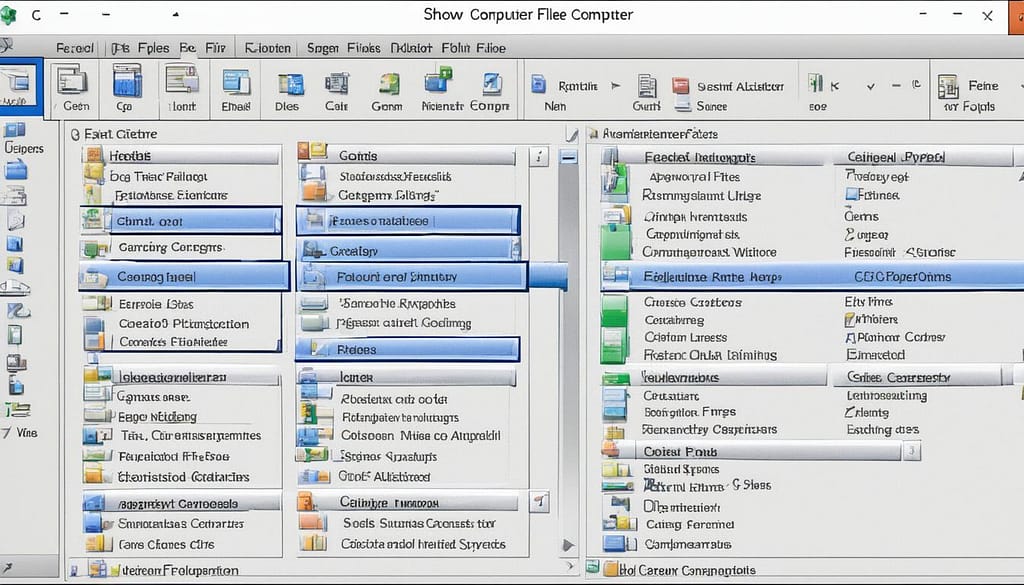
How to Quickly Find Files on Your Computer
Even with a well-organized folder structure and naming system, finding specific files on your computer can still take time, especially if you have a large number of files. Fortunately, there are computer search tools available that can help you quickly locate the files you need.
On Mac, you can use Spotlight, which can be accessed through the magnifying glass icon in the menu bar. Simply type in the file or folder name you’re looking for, and Spotlight will display matching results. It searches your entire computer, including the contents of files, emails, and documents.
On Windows, you can either search directly from the taskbar or use File Explorer, the built-in file management tool. To search from the taskbar, simply type the name of the file or folder in the search bar, and Windows will display matching results. If you prefer to use File Explorer, open it and use the search box in the top-right corner to search for files based on their names or properties.
By familiarizing yourself with the search functionality of your operating system, you can save time and effortlessly find the files you need, even in a cluttered file system.
Automating File Management with Zapier
When it comes to file management, efficiency is key. That’s where Zapier comes in. With its powerful automation capabilities, Zapier allows you to automate various tasks, including file management, saving you time and effort. By connecting your favorite file storage app, such as Google Drive or Dropbox, with Zapier, you can streamline your file organization process and enhance your productivity.
Imagine automatically saving new Gmail attachments to Google Drive without manual intervention. Or effortlessly filtering and tagging files based on specific criteria. With Zapier’s wide range of pre-built workflows, you can easily set up automated tasks to fit your specific file management needs. Whether you need to categorize files, backup important documents, or organize files based on specific parameters, Zapier can help you achieve it.
By automating your file management tasks with Zapier, you can eliminate repetitive manual work and focus on more important business matters. With less time spent on tedious file organization, you can devote your energy to more productive tasks, accelerating your workflow and boosting your overall productivity.
So, why not explore the possibilities of automating your file management with Zapier? It’s time to take control of your files, improve your workflows, and optimize your productivity. Give Zapier a try today and see how it can revolutionize your file organization process.
Streamlining File Organization with Zapier in 3 Simple Steps
- Choose your favorite file storage app, such as Google Drive or Dropbox.
- Connect your file storage app to Zapier using your credentials.
- Set up automated workflows to organize and manage your files based on your specific requirements.
With just these three simple steps, you can start automating your file management and experience the benefits of a streamlined and efficient file organization process.

Whether you’re a busy professional, a small business owner, or a freelancer, automating your file management with Zapier can revolutionize the way you work. By saving time and eliminating manual tasks, you can focus on what matters most – growing your business and achieving your goals.
Experimenting with Folder Structure Examples
If you’re unsure how to start organizing your files, you can experiment with different folder structure examples. By customizing your folder structure, you can create an efficient system that suits your specific needs. Here are some ideas to get you started:
- Project-Based Organization: Create top-level folders for each project you’re working on. Within each project folder, you can further categorize files based on their type or purpose. For example, if you’re a web designer working on multiple website projects, you can have separate top-level folders for each project and subfolders for HTML/CSS files, images, and documentation.
- Client-Based Organization: If you work with multiple clients, organizing your files based on clients can be beneficial. Each top-level folder represents a different client, and within each client folder, you can have subfolders for different projects or file types. This approach can help you quickly find files related to specific clients.
- Project Type-Based Organization: If you work on various types of projects, you can organize your folders based on project types. For example, if you’re a content creator, you can have separate top-level folders for blog posts, videos, and graphics. Within each top-level folder, you can further classify files by specific projects or dates.
- Time-Based Organization: Consider organizing your folders based on time, such as months or years. This approach can be useful if you frequently refer to files based on when they were created or modified. Each top-level folder represents a specific time period, and within each folder, you can have subfolders for different projects or categories.
Remember, there’s no one-size-fits-all approach to folder organization. Feel free to experiment with different structure examples and find the one that works best for your workflow and preferences. The goal is to create a logical and intuitive system that helps you easily locate and retrieve files when needed.
Conclusion
Efficient file organization is crucial for an enhanced computing experience. By establishing a clear hierarchical folder structure, using a consistent naming convention, adding tags, deleting unnecessary files, and filing as you go, you can streamline your file management process and save valuable time when locating important files. Experiment with different folder structure examples to find the organizational method that works best for you, whether it’s based on projects, clients, or another relevant category.
Additionally, consider automating your file management tasks with tools like Zapier. By connecting your favorite file storage app, such as Google Drive or Dropbox, you can improve productivity and further enhance your efficiency. With an optimal folder structure and efficient file organization practices, you can maximize your computing experience and effortlessly navigate through your digital files.
Take control of your digital clutter and enjoy a more organized and efficient workflow. With file organization, you can enhance your productivity and focus on what matters most. Say goodbye to the frustration of searching for files and embrace the benefits of an optimized file management system. Start implementing these practices today and experience the transformation in your computing experience.